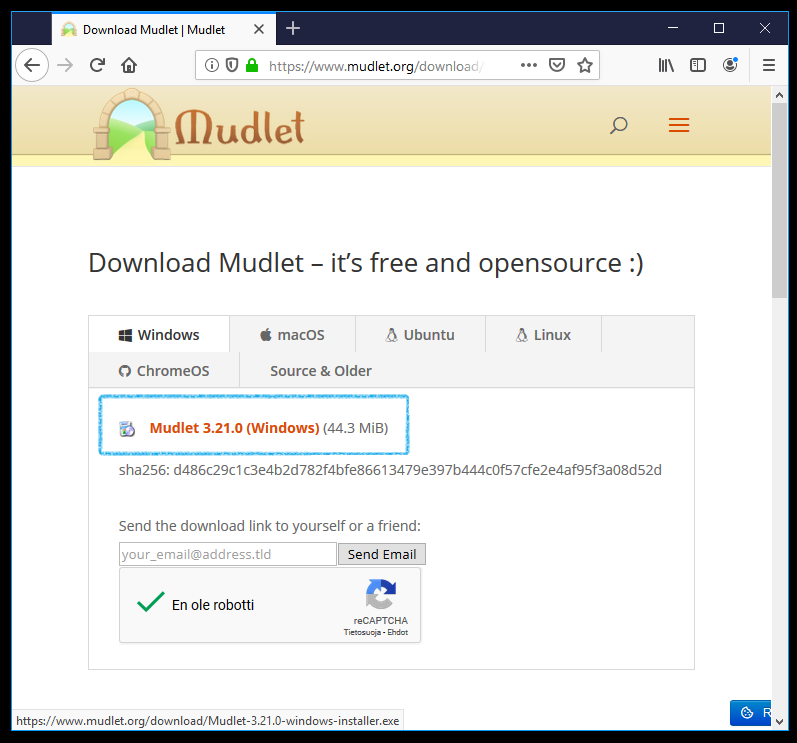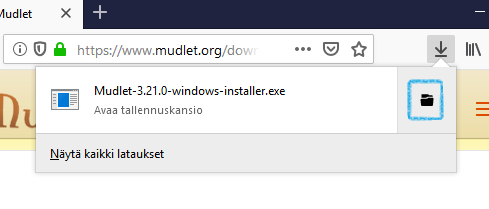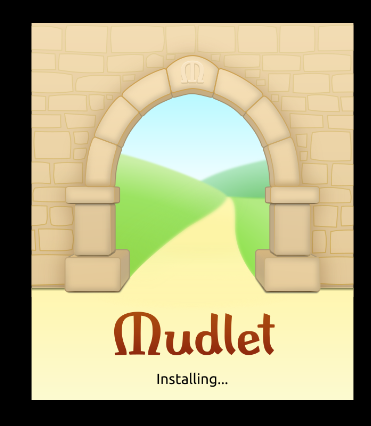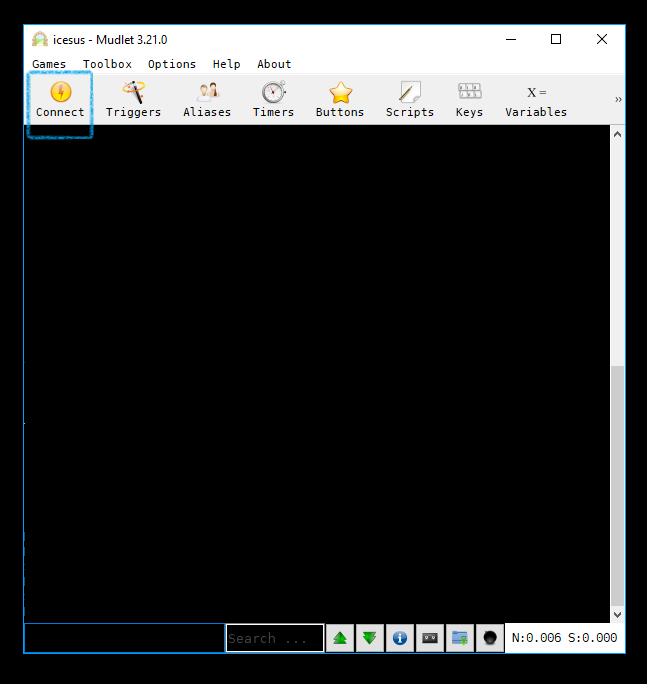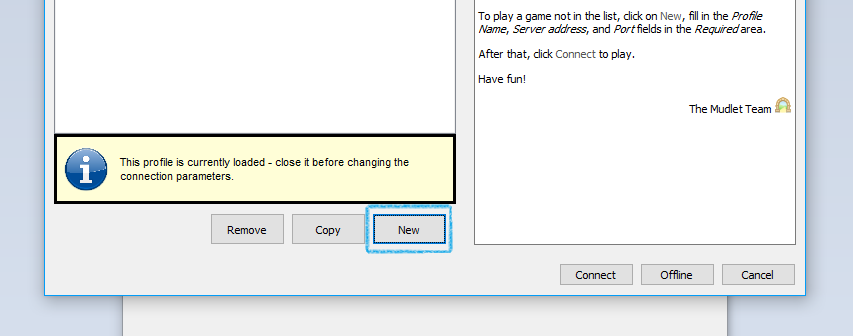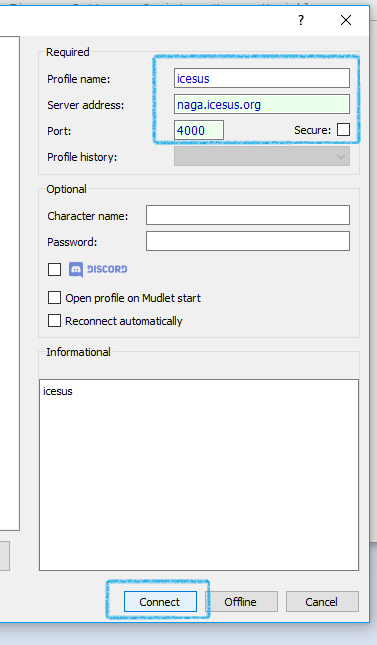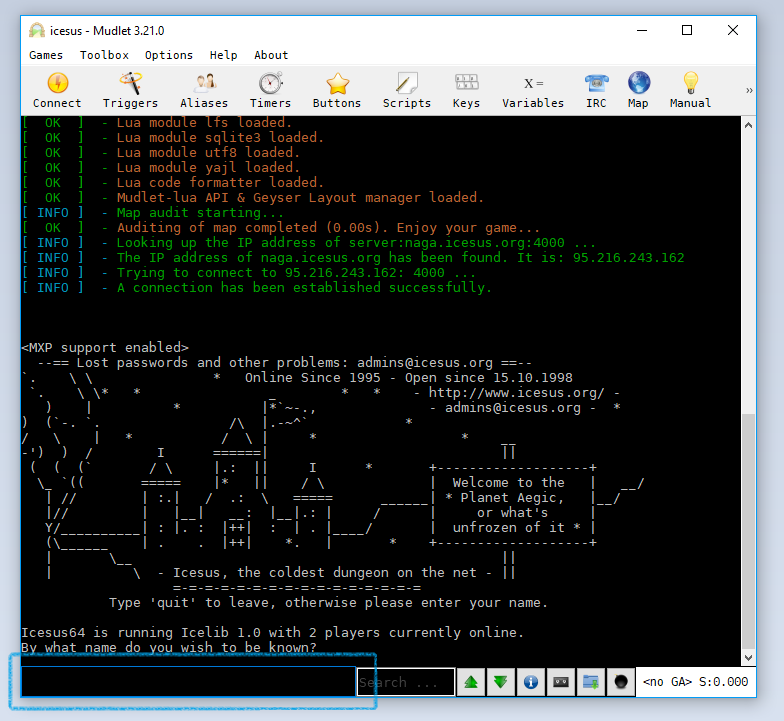Difference between revisions of "Quickstart"
Jump to navigation
Jump to search
m |
m |
||
| Line 1: | Line 1: | ||
Let's get you going in just a couple of steps. | Let's get you going in just a couple of steps. | ||
| − | [[File:Download mudlet.png| | + | [[File:Download mudlet.png|frame|left|Download Mudlet the MUD client]]<br> |
| − | [[File:Goto folder.png|none|left|Go to download folder]] | + | |
| − | [[File:Double click to install.png|frame|left|Double-click to install.]] | + | [[File:Goto folder.png|none|left|Go to download folder]]<br> |
| + | |||
| + | [[File:Double click to install.png|frame|left|Double-click to install.]]<br> | ||
| + | |||
[[File:Install mudlet.png|frame|left|Wait until Mudlet install is ready.]] | [[File:Install mudlet.png|frame|left|Wait until Mudlet install is ready.]] | ||
[[File:Mudlet installed.png|frame|left|Mudlet installed successfully. Click on 'connect'.]] | [[File:Mudlet installed.png|frame|left|Mudlet installed successfully. Click on 'connect'.]] | ||
| Line 9: | Line 12: | ||
[[File:Fillout connect.png|frame|left|Fill out connection details.]] | [[File:Fillout connect.png|frame|left|Fill out connection details.]] | ||
[[File:Welcome to icesus.png|frame|left|Welcome to Icesus! Enter your name to go.]] | [[File:Welcome to icesus.png|frame|left|Welcome to Icesus! Enter your name to go.]] | ||
| − | |||
| − | |||
| − | |||
| − | |||